Custom dashboards (Dagster+)
This feature is only available in Dagster+.
In the Dagster+ asset catalog, you can use the asset selection syntax to build custom dashboards scoped by tags, teams, owners, asset groups, and more, enabling you to model and observe data products inside of the catalog.
You can create dashboards for your own use or share them with your team. For example, you could create dashboards that:
- Select assets based on ownership to only show those owned by your team
- Select assets based on the asset kind to give insight into the status of your ELT ingestion
- Display assets with a "gold" medallion tag, showing only refined, high-quality data that analysts can use with confidence
In this guide, you'll learn how to create and edit custom dashboards, and share them with others.
Custom dashboards require Organization Admin, Admin, or Editor permissions on Dagster+.
Creating dashboards
On any Dagster+ catalog page, you can access the current dashboards, or create a new dashboard with the Create button.
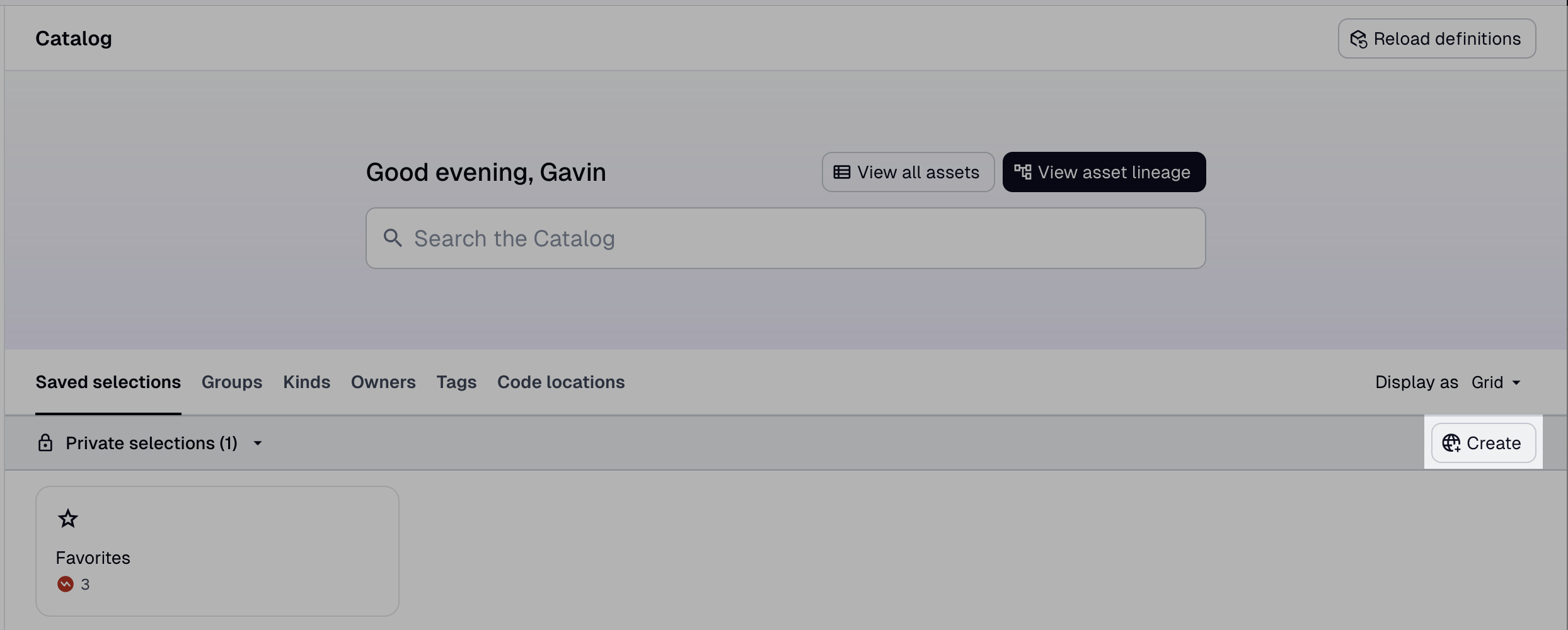
To create a new dashboard, you have two options:
- Create a new dashboard from scratch, from the Create button.
- Create a new dashboard from your current asset selection.
Creating a new dashboard from scratch
- Click the Create button to open the Create saved selection modal.
- In the Create saved selection modal, enter an asset selection using the asset selection syntax.
- Give your selection a name and optionally, a description and icon.
- To share your selection, toggle the Public selection switch.
- Click Create saved selection to create the selection.
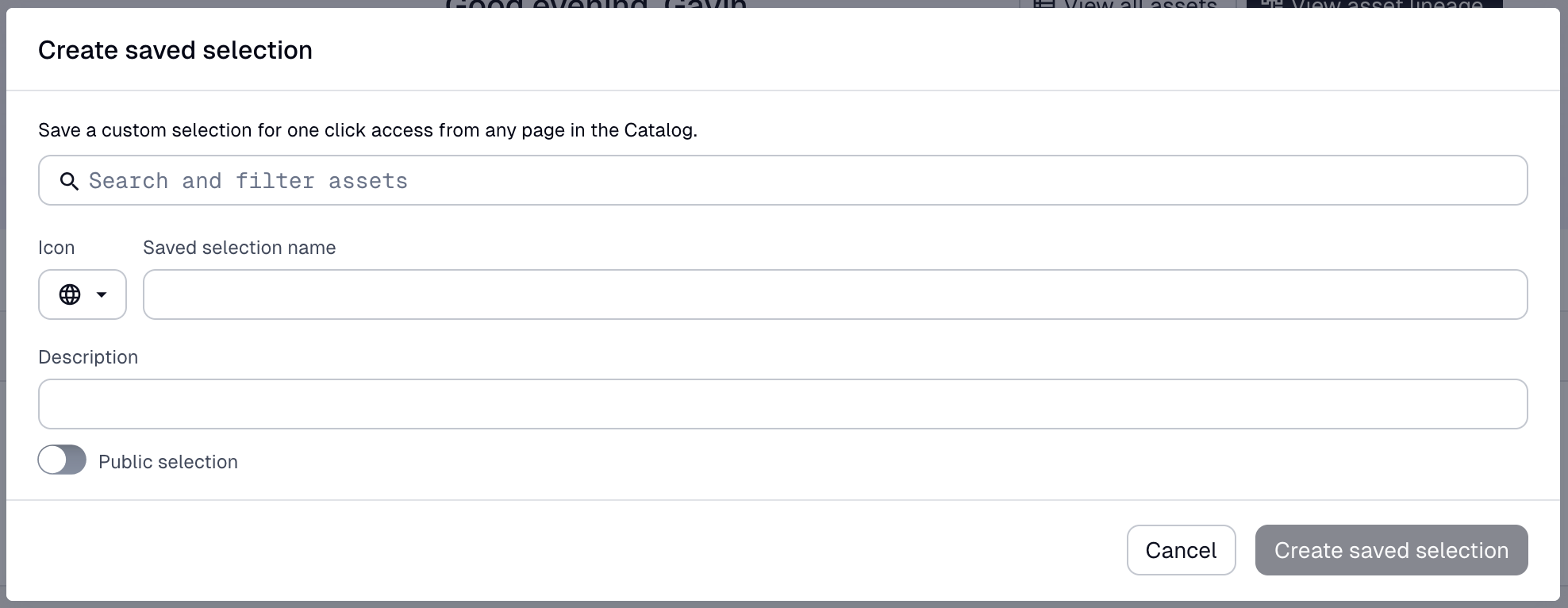
Creating a new dashboard from your current asset selection
When viewing the asset list, you can create a new dashboard from your current asset selection.
- On this page, enter an asset selection using the asset selection syntax in the search box.
- Click Save Selection to the right of the search box. This will open the Create saved selection modal with your current asset selection pre-populated.
- Give your selection a name and optionally, a description and icon.
- To share your view, toggle the Public view switch.
- Click Create saved selection to create the selection.

Editing, duplicating, or deleting dashboards
- Navigate to the Asset Catalog.
- Click on the selection you want to edit, duplicate, or delete.
- Click the Actions dropdown, then select Edit saved selection, Duplicate, or Delete.
- If editing the selection, note that any active filters will automatically be included in the set of changes. You can also change the selection's name, description, icon, and sharing settings.
- When finished, click Save.
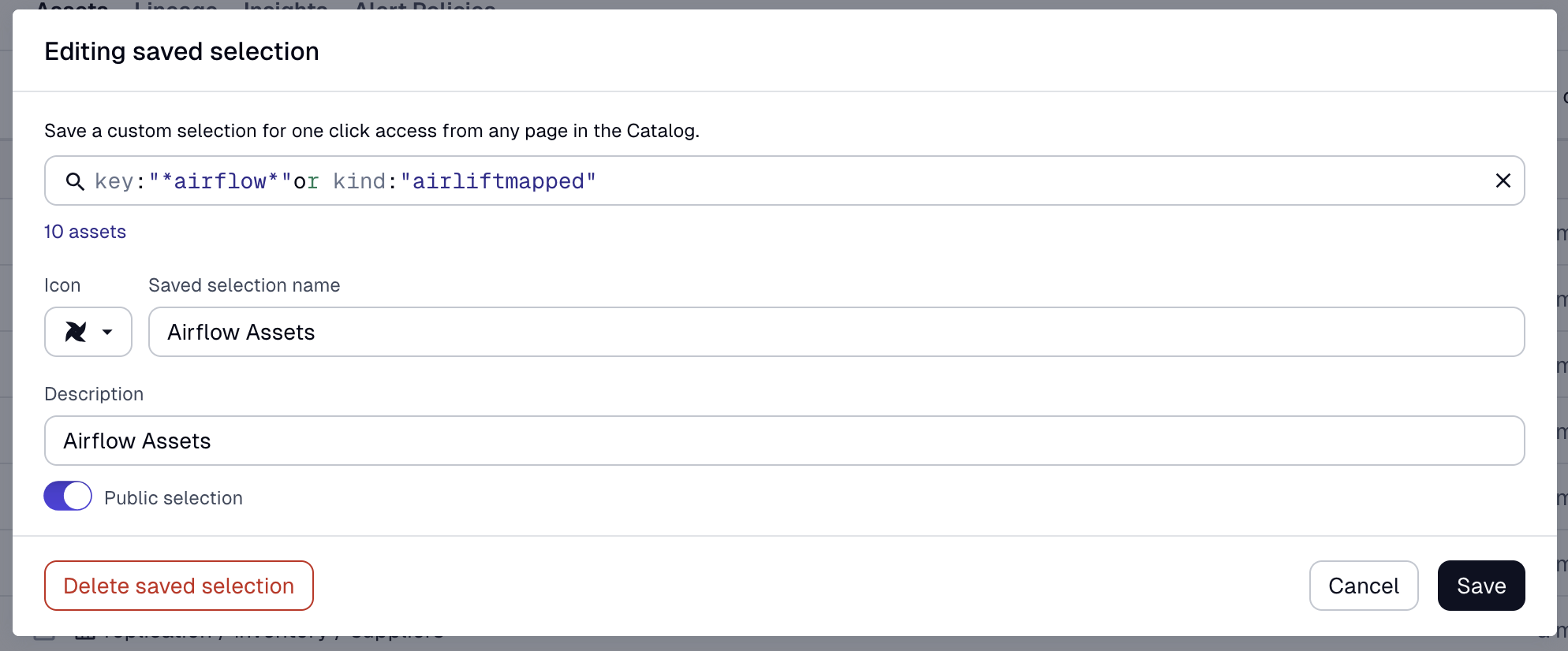
Job selection syntax and automation selection syntax are coming soon.