Asset health status (Dagster+)
This feature is only available in Dagster+.
All assets now have a single health status that combines the status of the most recent materialization, freshness, and asset checks. These statuses appear on the home page, throughout the asset catalog, and in the asset lineage view, and can be used to group and filter your assets.
Asset health statuses
The overall health status for an asset becomes the most elevated status from among each of the health components.
| Icon | Health status | Latest materialization (unpartitioned) | Latest materialization (partitioned) | Freshness | Asset checks |
|---|---|---|---|---|---|
| Unknown | Never materialized | All partitions are missing | No freshness policy defined | No asset checks defined or executed | |
| Healthy | Most recent materialization succeeded | One or more partitions have executed successfully, and none are failing | Freshness policy is passing | All asset checks that have executed are passing | |
| Warning | Not applicable | Not applicable | Freshness policy is failing with a warning | Some asset checks are failing with a warning | |
| Degraded | Most recent materialization failed | More than one partition is failing | Freshness policy is failing | Some asset checks are failing, or had an error on most recent execution |
- Health statuses currently only account for materializations. (They will take asset observations into account soon.)
- Asset failures prior to the date the updated observability features were enabled for your organization will not be represented in the event log, but asset health status will still be computed correctly.
Alerting on health status change
You set a health status change alert to notify you when the health status of an asset changes.
Grouping and filtering asset selections by health status
To display assets grouped by health status, click the Group By dropdown and select Health Status on any saved selection:
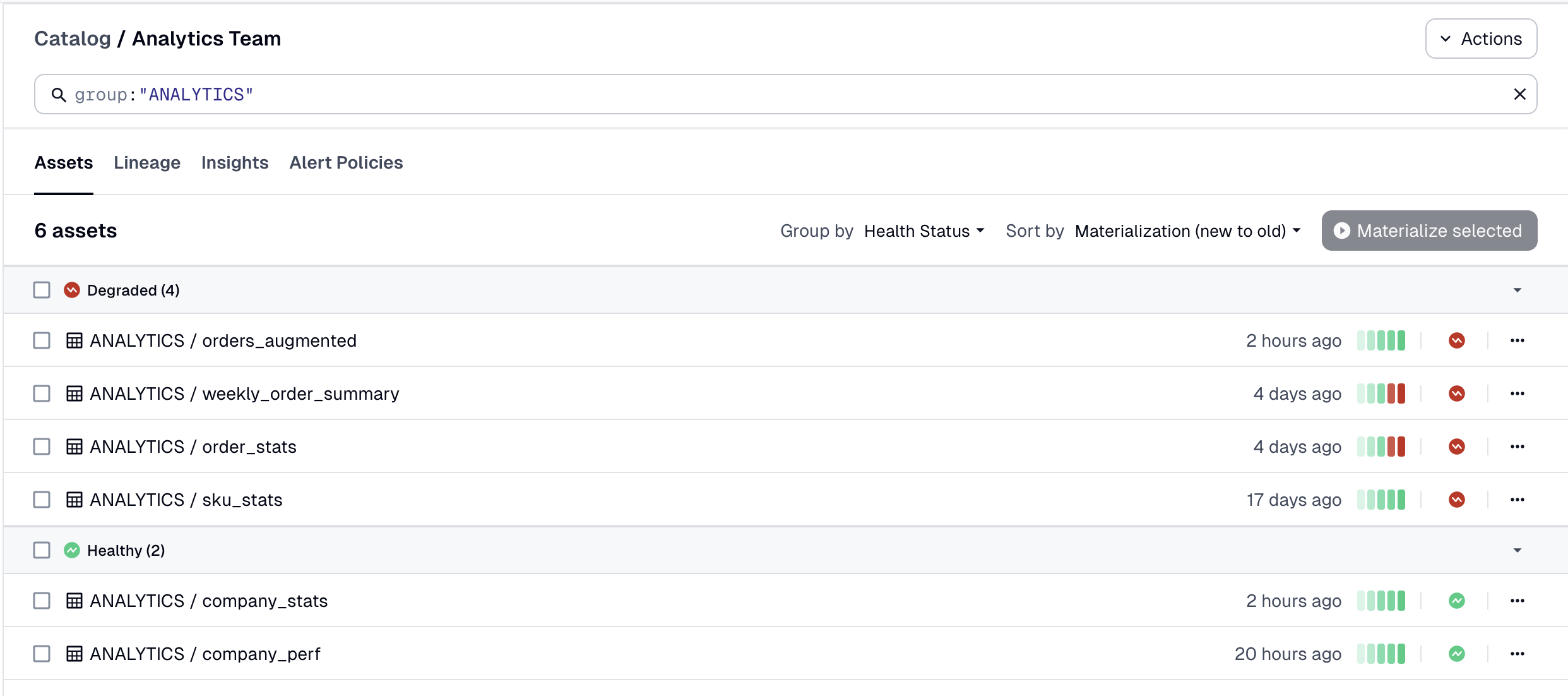
To only show assets with a particular health status, you can add a filter to the saved selection. For example, to filter for degraded assets in a saved selection called Analytics Team that shows assets owned by the ANALYTICS group, you would add and status:DEGRADED to the selection:
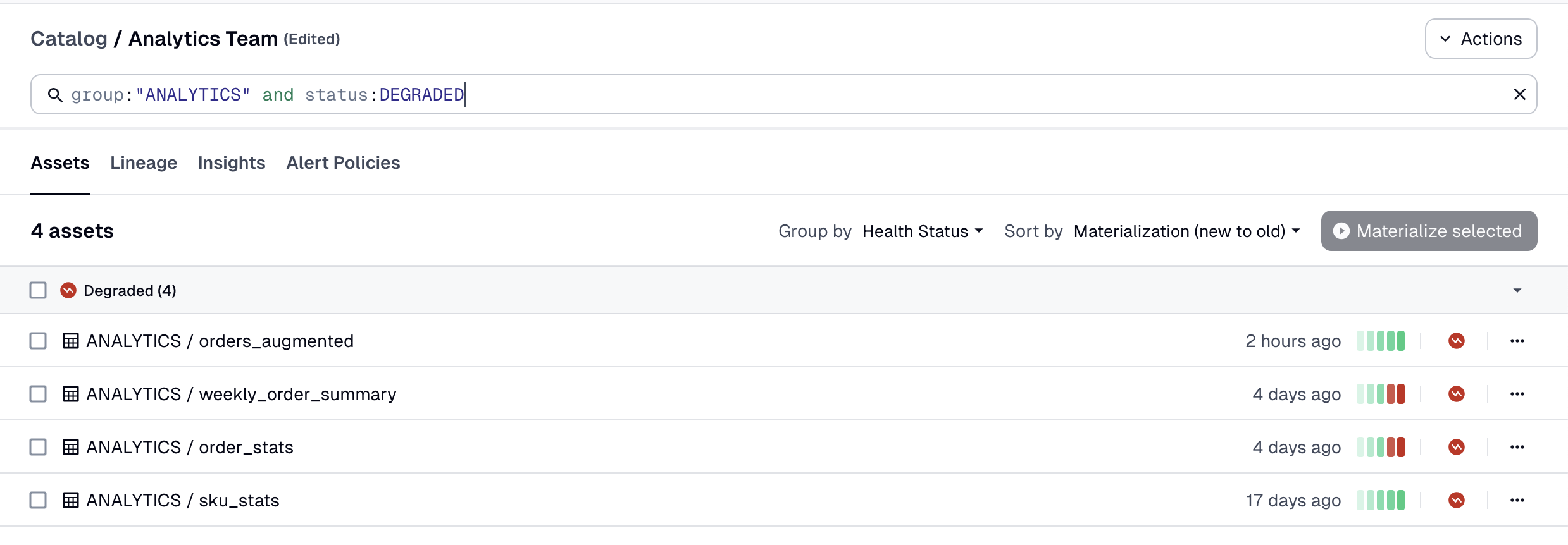
For a full list of asset health statuses that you can filter on, see the asset selection syntax reference.
Marking an asset as healthy
To manually mark an asset healthy, you can either:
- Report a materialization event in the UI
- Wipe materialization events to remove past failures